Configuring Windows Defender Firewall requires adhering to best practices such as keeping default settings, understanding rule precedence, setting explicit drop rules, and keeping audit logs. By following these guidelines, you can enhance the security and effectiveness of your firewall deployment.
In addition, it is recommended to block default traffic, restrict zone access, create secure user accounts, and specify source and destination IP addresses to further strengthen your firewall configuration. Implementing these best practices will help protect your system from potential threats and ensure a secure network environment.
Understanding Windows Defender Firewall
Configuring the Windows Defender Firewall requires following best practices such as keeping default settings and understanding rule precedence for inbound rules. By implementing these practices, you can effectively enhance the security of your system.
A. What Is Windows Defender Firewall?
Windows Defender Firewall is a built-in security feature in Windows operating systems that helps protect your computer and network from unauthorized access. It acts as a barrier between your computer and potential threats, allowing you to control the incoming and outgoing network traffic.
B. Its Role In Computer Security
Windows Defender Firewall plays a crucial role in your computer’s overall security by monitoring and regulating network traffic. It helps prevent unauthorized access to your computer, blocks malicious software, and safeguards your sensitive data. By filtering network traffic based on predefined rules, it acts as a first line of defense against potential threats.
C. Versions And Compatibility
Windows Defender Firewall is available on different versions of Windows operating systems, including Windows 7, Windows 8, Windows 10, and Windows Server editions. It is compatible with both 32-bit and 64-bit systems, providing comprehensive protection irrespective of your system’s architecture.
When it comes to configuring Windows Defender Firewall, understanding its capabilities and functionalities play a crucial role. Now that we have covered the basics of Windows Defender Firewall, let’s dive deeper into the best practices for configuring this powerful security feature.
Basic Configuration
Configure Windows Defender Firewall using best practices to ensure optimal security. Keep the default settings, understand rule precedence, and customize the firewall with advanced security features to suppress notifications and manage program blocking effectively. Use specific IP addresses, block default traffic, and create secure user accounts for improved firewall rules configuration.
A. Enabling And Disabling The Firewall
To ensure the security of your Windows operating system, it is essential to enable the Windows Defender Firewall. By enabling the firewall, you can protect your computer from malicious threats and unauthorized access. Follow these steps to enable or disable the Windows Defender Firewall:
- Go to the Start menu and open Control Panel.
- Select System and Security > Windows Defender Firewall.
- Choose “Turn Windows Firewall on or off.”
- Select the appropriate option to enable or disable the firewall.
B. Accessing The Firewall Settings
Accessing the Windows Defender Firewall settings allows you to customize the firewall configuration according to your specific needs. Here’s how to access the firewall settings:
- Go to the Start menu and open Control Panel.
- Select System and Security > Windows Defender Firewall.
- You can now view and modify the firewall settings as needed.
C. Overview Of Default Settings
The Windows Defender Firewall comes with default settings that are designed to provide a basic level of protection. It is recommended to keep these default settings whenever possible. The default settings include:
- Blocking all incoming connections that are not in response to a request made from your computer.
- Allowing all outgoing connections.
- Blocking connections to programs that are not on the list of allowed programs.
D. The Concept Of Inbound And Outbound Rules
Inbound and outbound rules are essential components of the Windows Defender Firewall configuration. Inbound rules control the incoming network traffic, while outbound rules manage the outgoing network traffic. Understanding these rules is crucial in ensuring the proper functioning of your firewall. Inbound rules determine how your computer responds to incoming requests, while outbound rules control what can leave your computer and access the network. By configuring these rules effectively, you can enhance the security of your system.
Best Practices for Configuring Windows Defender Firewall
Configuring the Windows Defender Firewall is a critical step in securing your system against potential threats. By following best practices for configuration, you can ensure optimal protection while allowing essential network traffic to pass through. In this article, we will explore several key areas of configuration best practices for Windows Defender Firewall.
A. Principle Of Least Privilege
The principle of least privilege emphasizes the importance of restricting unnecessary inbound and outbound traffic to minimize potential vulnerabilities. By implementing this principle, you can reduce the attack surface and protect your system from unauthorized access.
1. Restricting unnecessary inbound and outbound traffic
When configuring Windows Defender Firewall, it is crucial to analyze and restrict inbound and outbound traffic to only essential services and applications. This limits the potential for exploitation and ensures that only legitimate network connections are allowed.
2. Avoiding overly permissive rules
Avoid creating overly permissive rules that may allow unwanted traffic or malicious activities. Overly permissive rules can undermine the effectiveness of the firewall and expose your system to potential threats. Instead, create precise rules that only permit specific actions and applications.
B. Rule Prioritization
Rule prioritization plays a significant role in the effectiveness of Windows Defender Firewall. The order in which rules are applied can impact the firewall’s behavior and determine whether certain connections are allowed or blocked.
1. Importance of rule order
When configuring multiple rules, it is essential to consider the order in which they are applied. Windows Defender Firewall evaluates rules sequentially, and the first matching rule determines the action taken. Prioritize rules based on their specific requirements and potential impact on network security.
2. Handling conflicting rules
In some cases, conflicting rules may arise when configuring Windows Defender Firewall. Conflicting rules can lead to unexpected behavior and potentially allow unauthorized access. To address this, carefully review and resolve any conflicts, ensuring that the intended actions are applied.
C. Application Control
Configuring rules for specific applications can provide granular control over network interactions and enhance security. By allowing only trusted applications to access the network, you can prevent potential risks posed by unauthorized or malicious software.
1. Configuring rules for specific applications
When configuring Windows Defender Firewall, create specific rules that define which applications are allowed to communicate over the network. This prevents untrusted or unknown applications from accessing the network and reduces the likelihood of compromise.
2. Recognizing trusted applications
Recognize and establish a list of trusted applications that require network access. By identifying trusted applications, you can create rules that explicitly allow their communication while blocking unrecognized or suspicious applications.
D. Network Profile Settings
The network profile settings in Windows Defender Firewall allow you to tailor the firewall’s behavior based on the type of network you are connected to. This ensures that appropriate security measures are implemented, depending on the network environment.
1. Public, private, and domain network profiles
Windows Defender Firewall offers profiles for public, private, and domain networks. Each profile has different security requirements and default settings. It is crucial to select the appropriate profile based on the network type you are connected to.
2. Adjusting settings based on the network type
Once you have identified the network type, configure the firewall settings accordingly. For example, in a public network, you may want to restrict inbound connections more aggressively, while in a private network, you may allow more permissive rules for trusted devices.
E. Monitoring And Logging
Enabling monitoring and logging features in Windows Defender Firewall can provide valuable insights into network activity and potential security incidents. By reviewing firewall logs, you can identify and respond to suspicious or unauthorized network behavior.
1. Enabling logging for better visibility
Ensure that logging is enabled in Windows Defender Firewall to capture relevant information about network traffic and rule applications. This allows you to monitor and analyze firewall activity, making it easier to identify any anomalies or potential security threats.
2. Reviewing firewall logs for security insights
Regularly review firewall logs to gain insights into network connections and potential security incidents. Look for patterns of suspicious activity or unexpected network behavior. By reviewing these logs, you can take appropriate action to mitigate risks and strengthen your security posture.
F. Regular Updates And Maintenance
Keeping the Windows Defender Firewall software up to date is crucial for maintaining optimal security and protection against the latest threats. Regular updates ensure that known vulnerabilities are patched and that the firewall is equipped to defend against new attack vectors.
1. Keeping the firewall software up to date
Regularly check for updates to the Windows Defender Firewall software and apply them promptly. These updates often include important security fixes and improvements that can enhance the effectiveness of the firewall in safeguarding your system.
2. Periodic rule review and cleanup
Perform periodic reviews of firewall rules to ensure they remain relevant and aligned with your security requirements. Remove any obsolete or redundant rules to maintain a streamlined and efficient configuration. Regular rule review and cleanup help eliminate potential misconfigurations and ensure the firewall operates at its best.
Security And Compatibility
When it comes to configuring Windows Defender Firewall, finding the right balance between security and functionality is crucial. While prioritizing security is essential to safeguard your system from cyber threats, it’s equally important to ensure that the firewall doesn’t hinder the smooth operation of legitimate applications and services.
To achieve this balance, consider the following best practices:
- Keep default settings: Windows Defender Firewall comes with predefined settings that offer a good level of protection. Unless you have specific requirements, it’s generally recommended to keep these default settings intact.
- Understand rule precedence for inbound rules: Inbound rules determine how incoming network traffic is handled. It’s crucial to understand the order in which these rules are evaluated and applied. This understanding helps ensure that the most critical security rules are implemented effectively while allowing necessary services and applications to function smoothly.
Configuring Windows Defender Firewall sometimes leads to compatibility issues with certain applications and services. It’s essential to address these issues promptly to maintain functionality without compromising security.
Follow these guidelines to handle application and service compatibility:
- Customize firewall settings: Windows Defender Firewall allows you to customize settings according to your specific requirements. By fine-tuning the firewall’s configuration, you can resolve compatibility issues by permitting necessary network traffic.
- Utilize exception rules: Exception rules in Windows Defender Firewall allow you to create specific rules for individual applications and services. By adding exception rules, you can ensure that the firewall allows necessary inbound and outbound traffic for the selected applications or services.
To ensure robust security, many users opt for third-party security software alongside Windows Defender Firewall. However, it’s essential to handle compatibility between these security solutions to avoid any conflicts or compromised protection.
Consider the following practices for handling compatibility issues:
- Check for conflicting settings: When using third-party security software, make sure to review and adjust the settings of both the software and Windows Defender Firewall. Conflicting firewall settings may result in blocked network traffic or even system instability.
- Coordinate firewall rules: If you have specific firewall rules defined in both the third-party software and Windows Defender Firewall, ensure they are coordinated to avoid duplicated or contradictory rules.
- Regularly update both software: Keep both the third-party security software and Windows Defender Firewall updated to benefit from the latest security patches and compatibility enhancements.
By following these best practices, you can strike the right balance between security and functionality, effectively handling compatibility issues with applications, services, and third-party security software when configuring Windows Defender Firewall. Implementing these practices ensures a robust and reliable defense against cyber threats while keeping your systems running smoothly.
Troubleshooting
While configuring Windows Defender Firewall is essential for protecting your system, you may encounter issues along the way. In this section, we will explore common problems you might face with Windows Defender Firewall and how to diagnose and resolve them effectively.
A. Common Problems With Windows Defender Firewall
Understanding the common problems with Windows Defender Firewall can help you identify and address any issues that may arise. Here are some of the most frequently encountered problems:
- Firewall blocking essential applications
- Rule conflicts leading to unexpected behavior
- Difficulties accessing network resources
- Inconsistent firewall notifications
B. How To Diagnose And Resolve Issues
Diagnosing and resolving issues with Windows Defender Firewall is crucial for maintaining optimal security. Here are the steps you can follow to diagnose and resolve problems effectively:
- Check for application-specific rules: Ensure that the application you are troubleshooting has a specific rule allowing incoming and outgoing connections through the firewall.
- Confirm rule order: Double-check the order of rules within the firewall settings to ensure that the correct rules are applied first.
- Review log files: Examine the firewall log files to identify any events or errors related to the application or network access.
- Test connectivity: Use tools like ping and tracert to test network connectivity between your system and the desired resources.
- Temporarily disable the firewall: Temporarily disable Windows Defender Firewall to check if the issue persists. If the problem is resolved, you may need to reconfigure the firewall rules to allow the necessary traffic.
- Update firewall software: Ensure that you have the latest updates for Windows Defender Firewall to take advantage of bug fixes and improvements.
By following these steps, you can effectively diagnose and resolve issues with Windows Defender Firewall, ensuring that your system remains secure and protected.
Frequently Asked Questions
How To Configure Windows Defender Firewall?
To configure Windows Defender Firewall, follow these steps:
- Open the Control Panel and select System and Security.
- Choose Windows Defender Firewall.
- Click on “Turn Windows Firewall on or off”.
- Select the appropriate settings for your network.
- Save the changes.
For more detailed configuration options, refer to the Microsoft Learn website.
What Are The Four 4 Best Practices For Firewall Rules Configuration Including Allow Access?
The four best practices for firewall rules configuration, including allowing access, are:
- Design the firewall deployment.
- Set firewall rules.
- Set explicit drop rules.
- Keep audit logs.
What Rules Take Precedence In Windows Defender Firewall?
The rules that take precedence in Windows Defender Firewall are as follows: Design the Firewall Deployment, Set Firewall Rules, Set Explicit Drop Rules, Keep Audit Logs, Block Default Traffic, Restrict Zone Access, Create Secure User Accounts, and Specify Source and Destination IP Addresses.
What Is The Best Practice For Setting The Firewall Access?
To set up firewall access, follow these best practices:
- Keep default settings for Windows Defender Firewall.
- Understand rule precedence for inbound rules.
- Configure Windows Defender Firewall with Advanced Security.
- Enable and customize firewall settings in the Control Panel.
- Use MMC to configure Windows Firewall with Advanced Security.
Adhering to these guidelines will help you secure your device and improve firewall configuration.
Conclusion
To ensure the optimal configuration of Windows Defender Firewall, it is crucial to follow the best practices for configuring windows defender firewall for maximum security and protection. Keeping the default settings, understanding rule precedence for inbound rules, and configuring the Windows Defender Firewall with advanced security are essential steps.
Additionally, suppressing notifications when a program is blocked and maintaining audit logs are recommended. Implementing explicit drop rules, blocking default traffic, and restricting zone access further enhance security. Lastly, creating secure user accounts and specifying source and destination IP addresses contribute to a well-rounded firewall deployment.
By following these best practices, you can significantly improve the security of your system.